- Home
- QC Structure
- Manage Users and Profiles
- WorkFlow Script Editor
- Template & Projects
- Work with Lists
- How to use COMMON SETTINGS Table
- How to use Filters
- How to - Tips&Tricks
- QC Workflow
- QC - External VBS
- Queries
- QUERIES - EXTERNAL CONTRIBUTES
- Excel Reports
- VBS Utility
- InputBox for Password
- Timed MsgBox
- Read/Write Registry Key
- Read/Write XML File
- Save Outlook E-Mail - InBox
- Save Outlook E-Mail - SendBox
- Delete of Outlook Calendar
- Connection to Oracle DB
- Remove HTML tag from a string
- Encrypt and Decrypt
- Jenkins - How to perform REST call
- HTTP Request and Save the Response to a XML File
- Chrome - Extension State Check
- Bitbucket - Download Repository
- Jenkins - Count build per state
- VB .Net - Some Example
- Open Office Calc Addin - Import Tool
- Thanks
- Sign my Book
- Contacts
- Friendly and Advised Web Site
- DevOps & Continuous Testing
Work with Lists
List Management is one of the most important concept in Quality Center. These are the arguments I will explain:
- Lists Type
- List Definition
- Items and SubItems of a List
- How they are stored in Quality Center (tab ALL_LISTS)
- Link of a List to a Field - Project Entities
- Link of a List to a Field - Script Editor
- How to Add and Remove an Item to/from a List
______________________________________________________________________
1. Lists Type
There are 2 kinds of List for Quality Center:
- User List
- Data Lists
The User List is a kind of data you can associated to a Field. In this case Quality Center, automatically, will define the field as List of Users of the Project.
Data Lists are list of values.
2. List Definition
The definition of a list could do in 2 manners:
- from Project Lists link (standard and suggested) from Customization
- during the creation of a new list field (LookUpList and not User List)
The creation of the list from Project Lists link is the more logical and standard manner for this task:
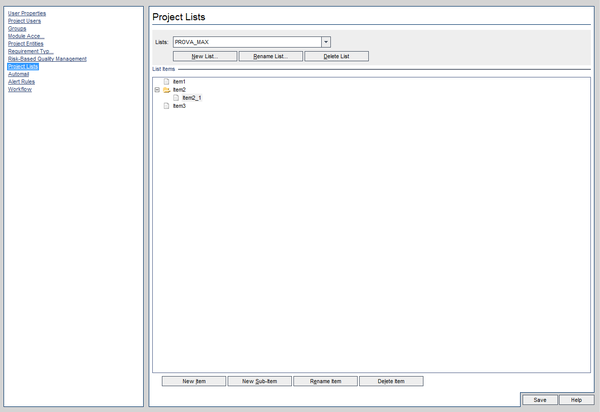
As I said before it is possible to create a new list during the creation of a new LookupList field.
3. Items and SubItems of a List
As you can see the list above is call PROVA_MAX and it contains the items Item1, Item2, Item3 that are at the same level and below Item2 there is a SubItem call Item2_1.
User can select one of all of these value.
4. How they are stored in Quality Center (tab ALL_LISTS)
Lists are saved in the table ALL_LISTS and every item is rappresented by a logical path (the naming convention use in Quality Center is something like:
AAAABAAABAAC). There is also the info about the father ID.
For the List of the pic above the record in the table refered to the PROVA_MAX list will have an ID (suppose 6) and as Father_ID 0. The items object Item1/2/3 will have their own ID (f.e. 7,8,9) and as Father_ID 6. The object Item2_1 will have its own ID (f.e. 10) and as Father_ID 8 (the Item2 ID).
The most important fields of the table are:
- AL_ITEM_ID: The object ID
- AL_FATHER_ID: The Father ID
- AL_DESCRIPTION: The Name of the Object
- AL_ABSOLUTE_PATH: internal QC path (they consist on alphabetic triplets as mentioned before)
5. Link of a List to a Field - Project Entities
If you don't associate a list to a field you cannot use it and it is not useful. So it's possible link a list, already exists or to define, to a field of LookupList Type through the Project Entities link:
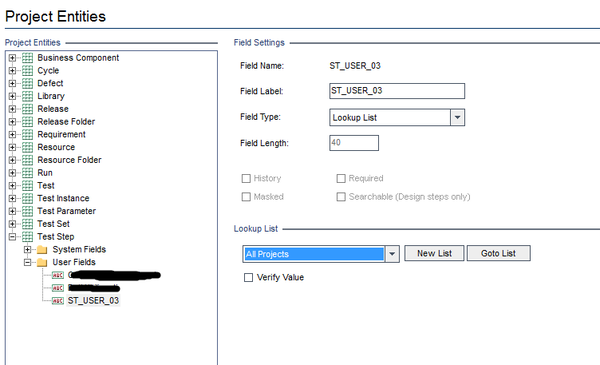
In this case you need to set a new value for the label for the ST_USER_03 field, the type must be Lookup List and you need to choose a list from the existing lists or, through the "New List" button, create a new one that will be linked to the field.
6. Link of a List to a Field - Script Editor
It's possibile also dynamically link a list to a field using instruction into the code from the Script Editor. Let's see how.
Suppose to have an object (Req, Test, Defect, etc...) that has a Lookup List Field, and it could be link to 3 different lists depends on some internal logic coding. Obviusly the 3 lists must exists.
Obj rappresents an object (Req, Test, etc...) and DBField a field of type Lookup List defined as User Field (RQ/BG/TS_USER_01).
Suppose that these lists called: Lista1, Lista2, Lista3.
The logic is this one. If strVal = 1 then it must be set Lista1 and so on.
The Code will be something like:
Select Case strVar
Case 1: Obj_Fields.Field("DBField").List = Lists("Lista1")
Case 2: Obj_Fields.Field("DBField").List = Lists("Lista2")
Case 3: Obj_Fields.Field("DBField").List = Lists("Lista3")
End Select
7. How to Add and Remove Item to/from a List
It is possible to remove and add item of a list from Project Lists link in Customization or through Code. In this last case the steps are:
- Retrieve the List object to work on
- Access to the Root element of the List (this action is the most important)
- Add/Remove Elements passing the name of the object
1. Retrieve the List object to work on
set MyList = TDConnection.Customization.Lists.List("ListName")
2. Access to the Root Element that allow userto work the List
set theRoot = MyList.RootNode
3. Add/Remove Element
theRoot.AddChild "ItemX" (use the method .RemoveChild to remove the element)
theRoot.AddChild "ItemY"
TDConnection.Customization.Commit
set theRoot = Nothing
set MyList = Nothing
______________________________________________________________________
Questo sito è stato realizzato con Jimdo! Registra il tuo sito gratis su https://it.jimdo.com