- Home
- QC Structure
- Manage Users and Profiles
- WorkFlow Script Editor
- Template & Projects
- Work with Lists
- How to use COMMON SETTINGS Table
- How to use Filters
- How to - Tips&Tricks
- QC Workflow
- QC - External VBS
- Queries
- QUERIES - EXTERNAL CONTRIBUTES
- Excel Reports
- VBS Utility
- InputBox for Password
- Timed MsgBox
- Read/Write Registry Key
- Read/Write XML File
- Save Outlook E-Mail - InBox
- Save Outlook E-Mail - SendBox
- Delete of Outlook Calendar
- Connection to Oracle DB
- Remove HTML tag from a string
- Encrypt and Decrypt
- Jenkins - How to perform REST call
- HTTP Request and Save the Response to a XML File
- Chrome - Extension State Check
- Bitbucket - Download Repository
- Jenkins - Count build per state
- VB .Net - Some Example
- Open Office Calc Addin - Import Tool
- Thanks
- Sign my Book
- Contacts
- Friendly and Advised Web Site
- DevOps & Continuous Testing
Users Creation
The Users Creation allows users to work with Quality Center. After this step is possibile to enable users to access to the Projects. So these 2 concepts are quite different.
However it is possibile to Create a New User from both section: SiteAdmin GUI or inside the Customization part of the Project. Usually this operation is made from SiteAdmin GUI.
________________________________________________________________________
Site Admin
From the tab to manage Users is possibile to insert or delete users.
To create a new user click on the green man icon with the "+" symbol as in this picture:

it then will show you this form to be filled with users' data:
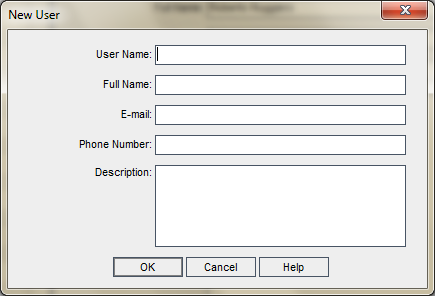
User Name is mandatory and unique field.
Once insert the user it can be associated to a Project through "Select Projects" tab:
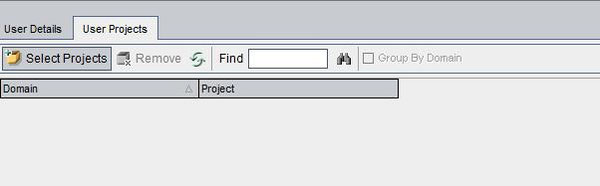
It's possible also to give Project Administration rights to the user; this DOESN'T mean that the user is QC Administrator.
Otherwise if this option is not given the user gets only Viewer Profile inside the Project.
To give user a project's profile you must access to the Project GUI as Administrator and go under "Customize..." section (from Tool Option under the menù) and select the "Project Users" link. The page is this one:
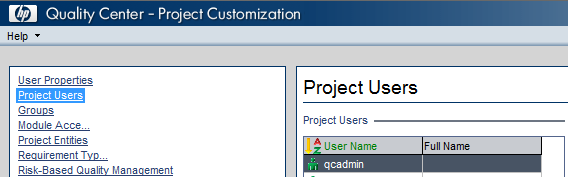
So it will show you all the user that have the access right to the project. On the right part of the map it will show you all the Profile the User belong to and the Profiles the User NOT belong to:
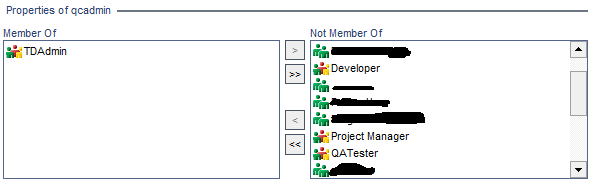
As you can see from the picture qcadmin user is associated to "TDAdmin" profile. It's possibile to link the user to the other profiles on the right screen. This operation can be done by selecting the single profile and then clicking on the left "<" arrow. If you want to associate all profiles to the user you can select the double left "<<" arrows.
_________________________________________________________________________
Project GUI
It is possible to create a user and associate it to a QC Project directly from the "Project Users" link under "Customize..." side of the project. This can be done by clicking "Add User" button:
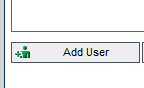
It will show you the following form:
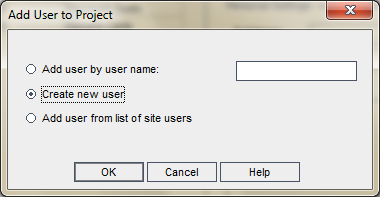
Select the "Create new user" radiobutton it will show you the same form of the SiteAdmin GUI:
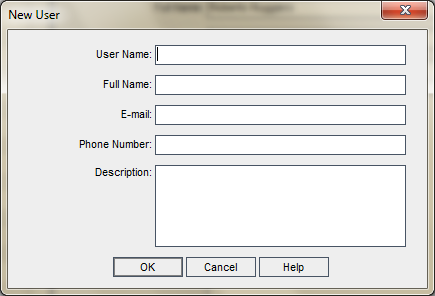
Once this operation is done, it's possible to associate the profile(s) to the user as we seen before.
________________________________________________________________________
Profiles Creation
What's a profile? It's a batch of functions that can be done from a user. Functions means operations on fields and attributes of the objects and, also, available actions inside every QC Project Section.
The Group Creation must be done only inside a Project that is the owner of this information. The association between User and Profile can be done inside the "Customization..." section inside the GUI Project through the "Project Users" link, while the creation of a new group can be done through the "Groups" link:
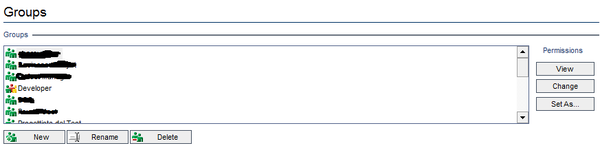
Note that standard QC Groups has different icon (colored) from customize groups (green one).
Whiting "New" button you can create a new custom group. The insert form must be fill with the Name of the new group and a second field, a combo, indicate from which group the grants must be taken. This is the form:
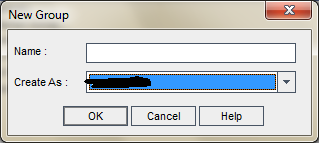
Grants Definition
The Grants are set selecting the Group to update and clicking the "Change" button. It will show you this form:
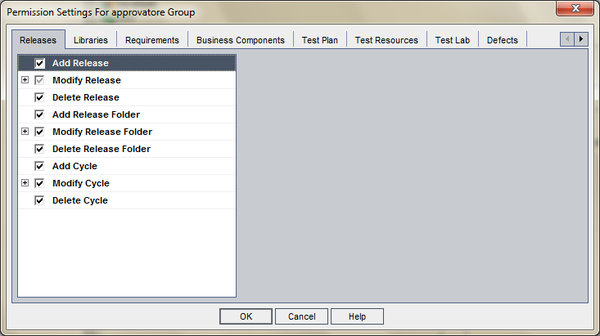
As you can see there are so many tabs as the Quality Center sections are. For each of them it's possibile to give the grant for action, and for Modify actions, decide which attribute the group can update.
Note that for list fields you can instruct the change that can be performed between values (f.e. Status Field Values).
Suppose to have a status field that tell us if a Server is "Active", "Not Active", "Suspend", "Deactivate". You can indicate the transiction from "" to "Active", from "Active" to "Suspend", from "Suspend" to "Not Active", from "Not Active" to "Deactivated". So different transictions will be forbidden and if we'd like to do a transiction from "" to "Not Active" we can do it in 3 transictions.
Questo sito è stato realizzato con Jimdo! Registra il tuo sito gratis su https://it.jimdo.com